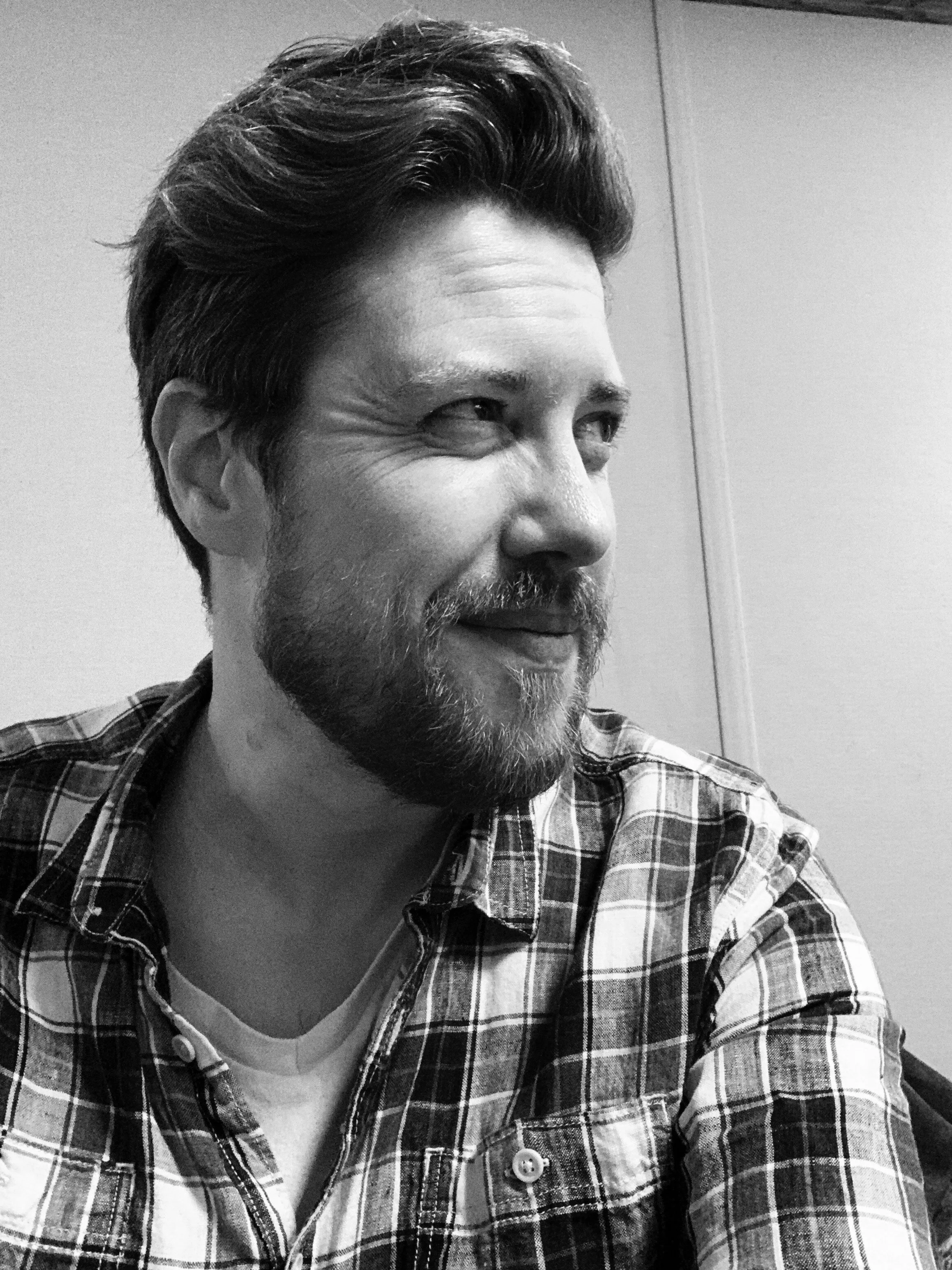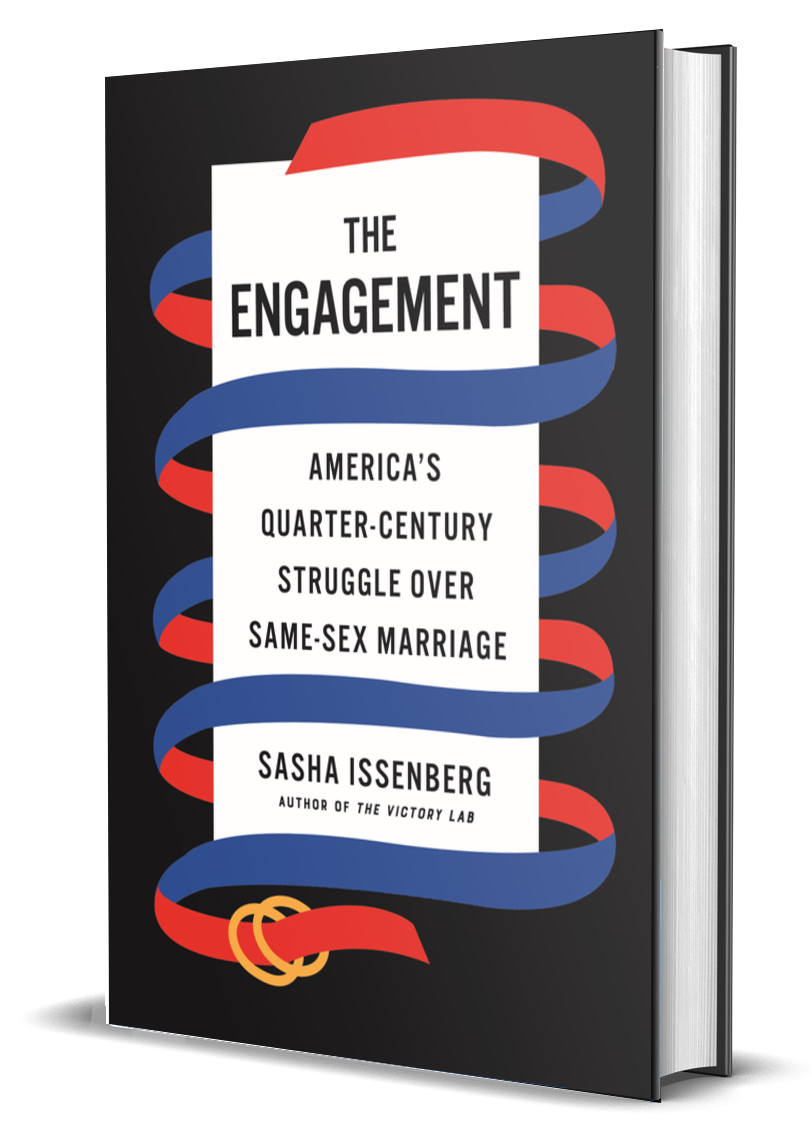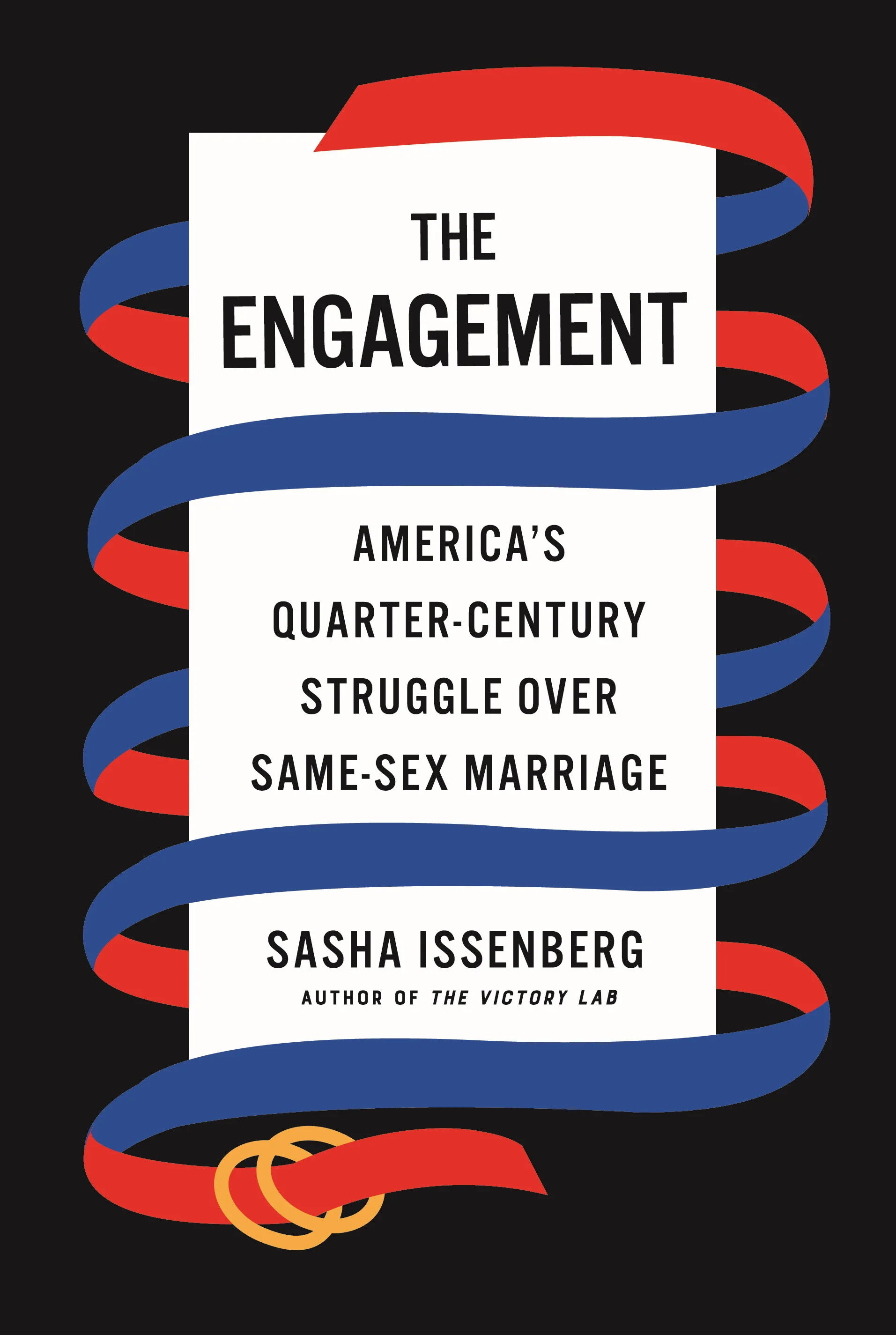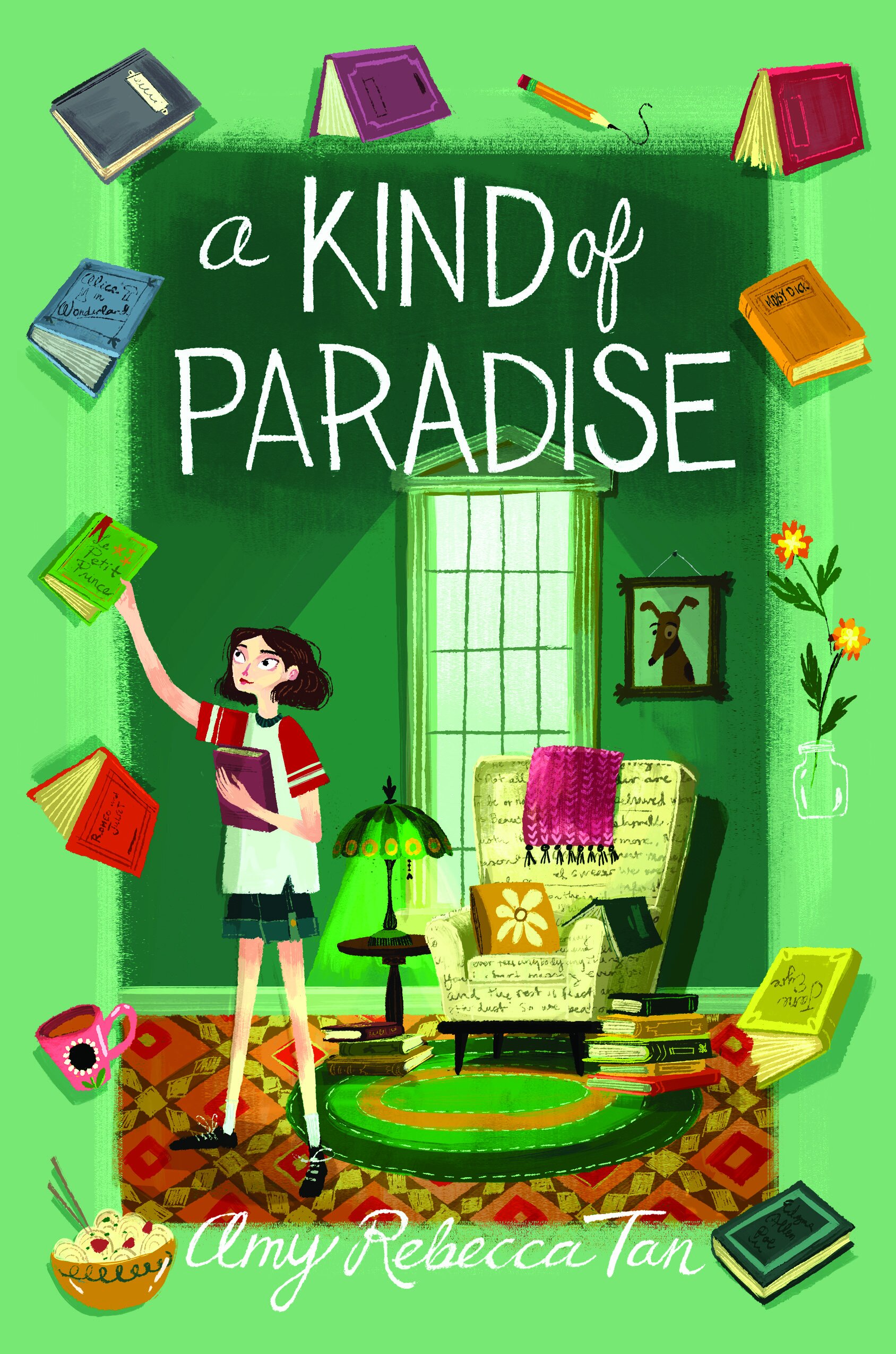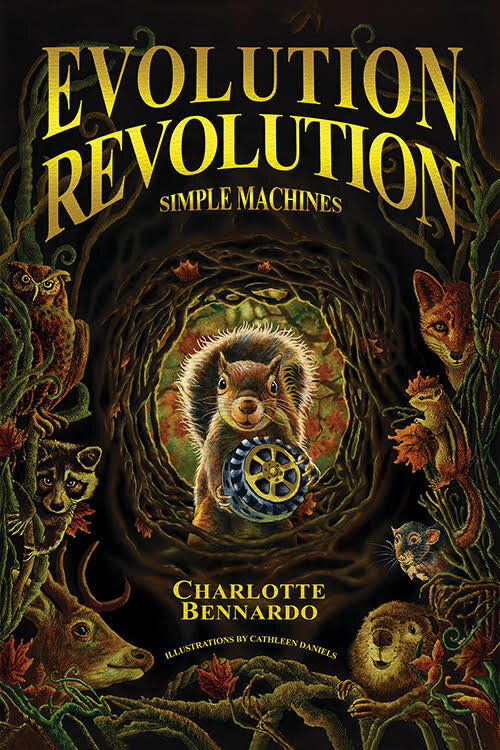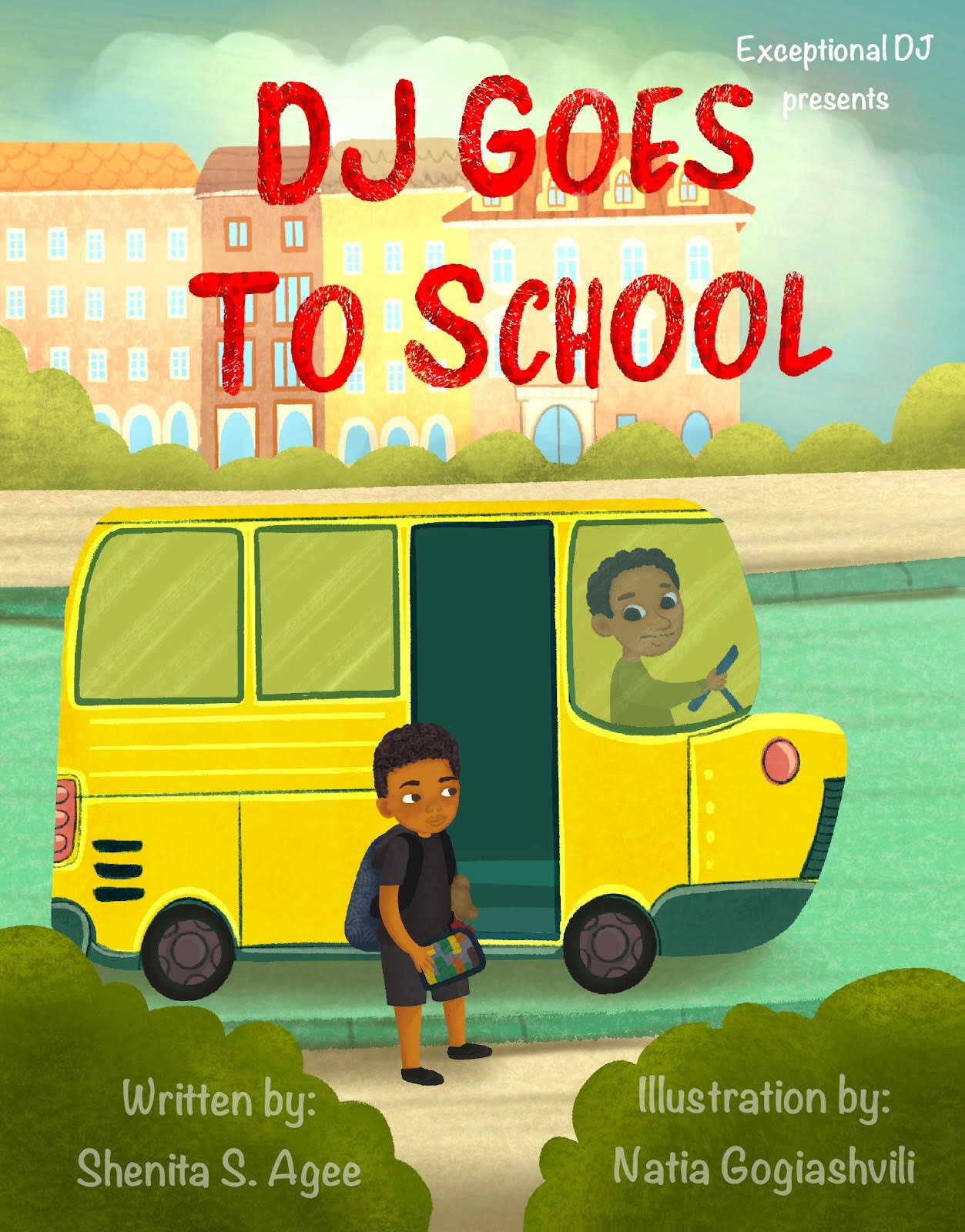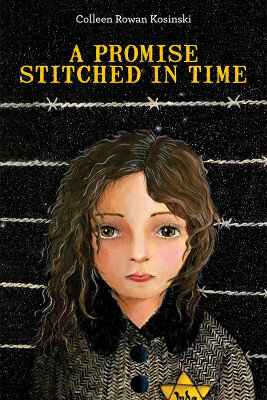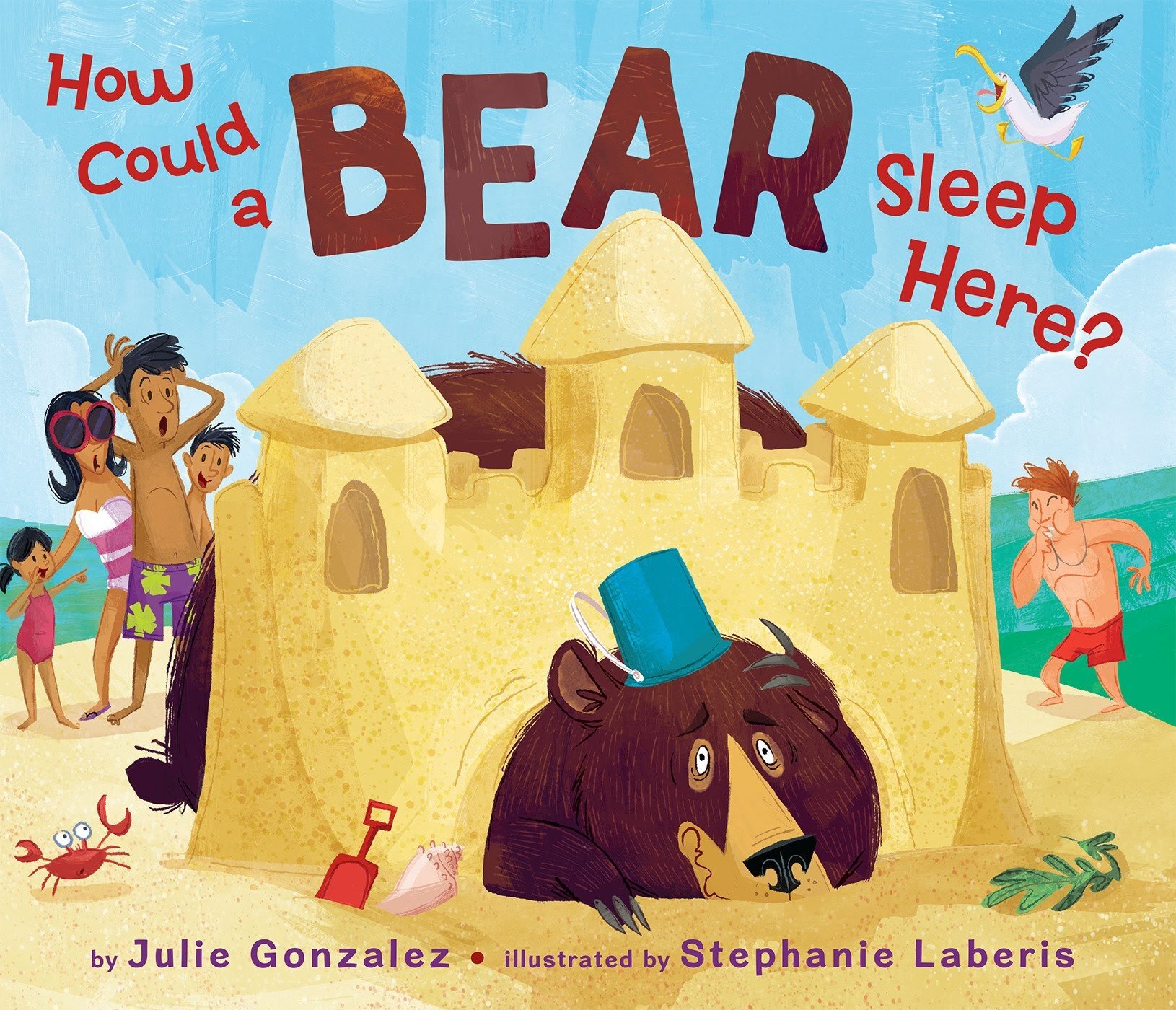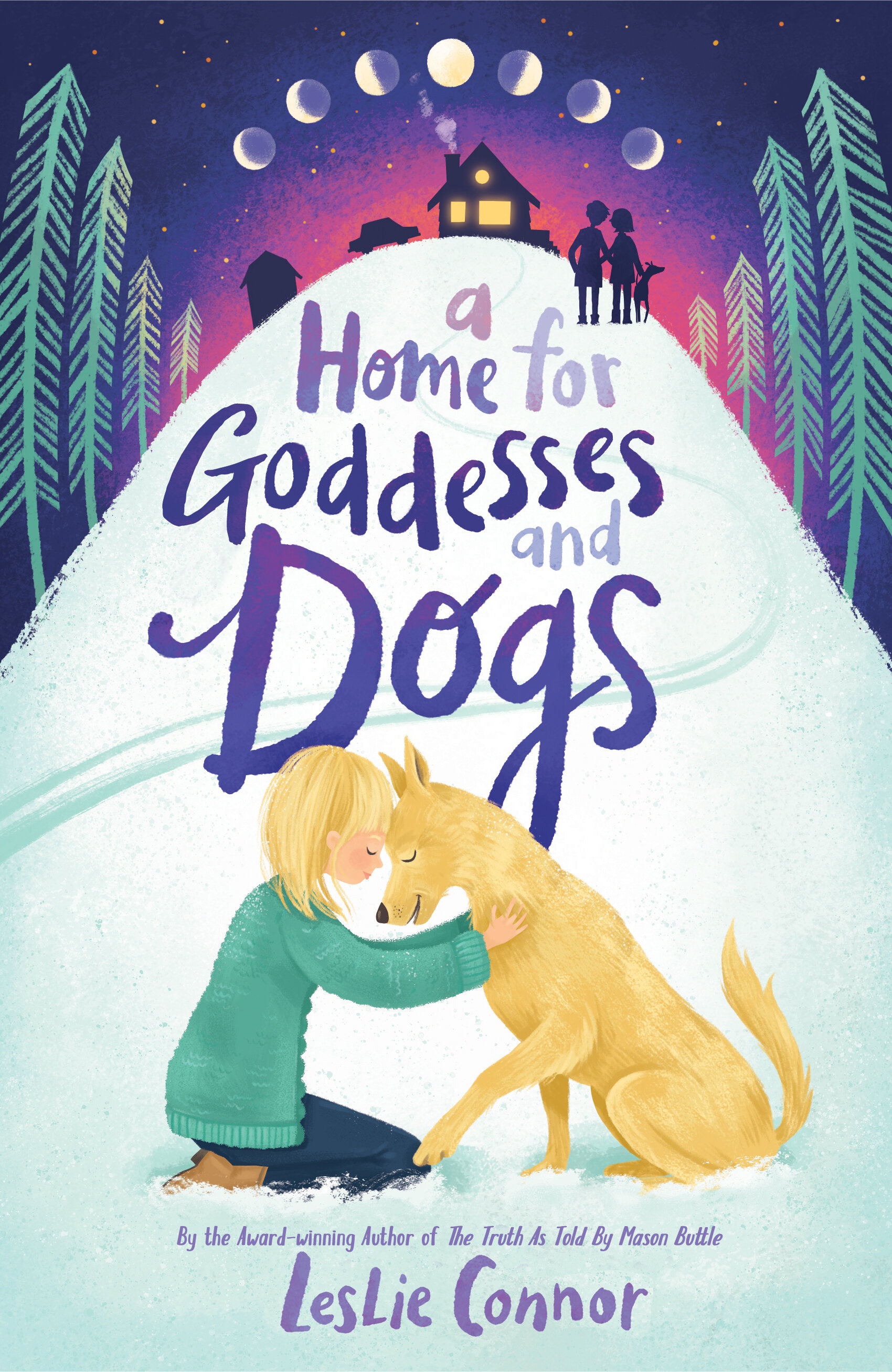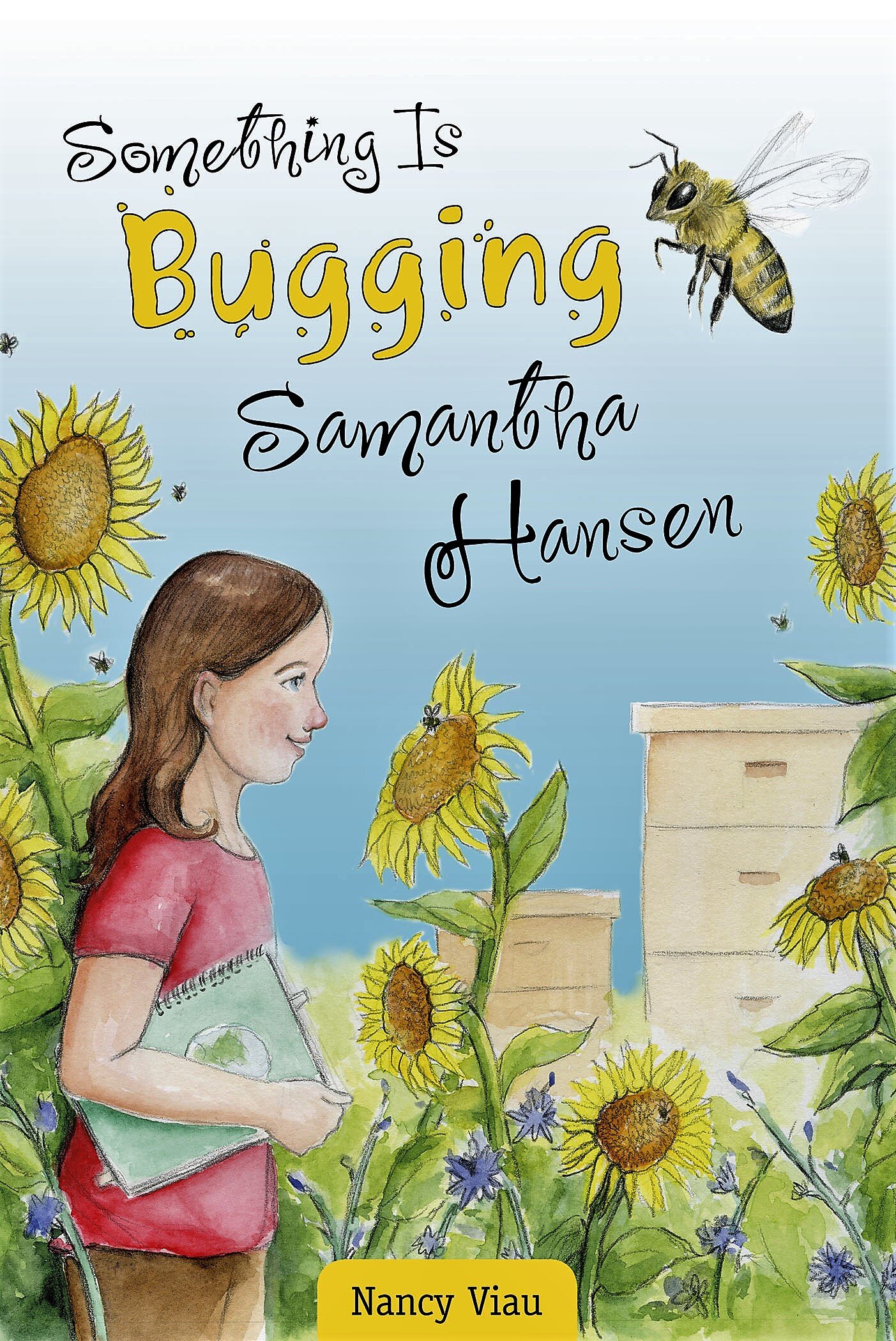How to Upload an Image to Squarespace CDN
Add images to the gallery component on this page.
Wait for the image to display then click Save.
Right-click the image in Chrome and select Inspect.
Double-click the selected <div> element to expand it and show the <img> inside.
Copy the image url from inside the <img> tag (linking to squarespace cdn).
Optionally - press CTRL-F and search for "assetUrl" and copy the image url on the squarespace cdn.
Example:
"assetUrl": "https://images.squarespace-cdn.com/content/v1/5f1cb0d99322d817a05021ad/1624835557474-39UR430LZA2HE9E5P2JQ/CROSSING_THE_LINE_-_cover__3_.jpg",Update the Google Spreadsheet in the ProfileImage column and paste the direct link to the url from step 9. The published web page content will automatically update.